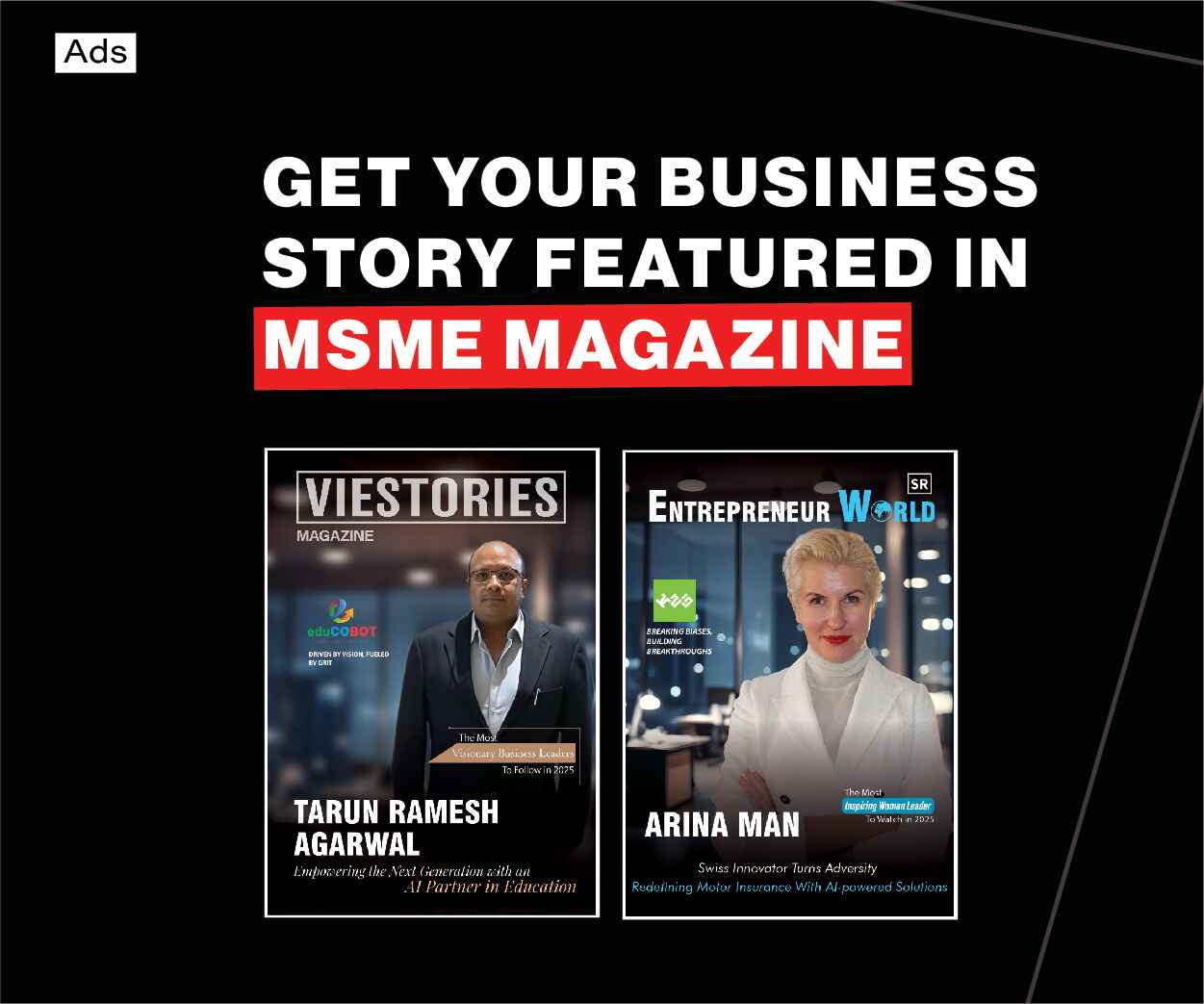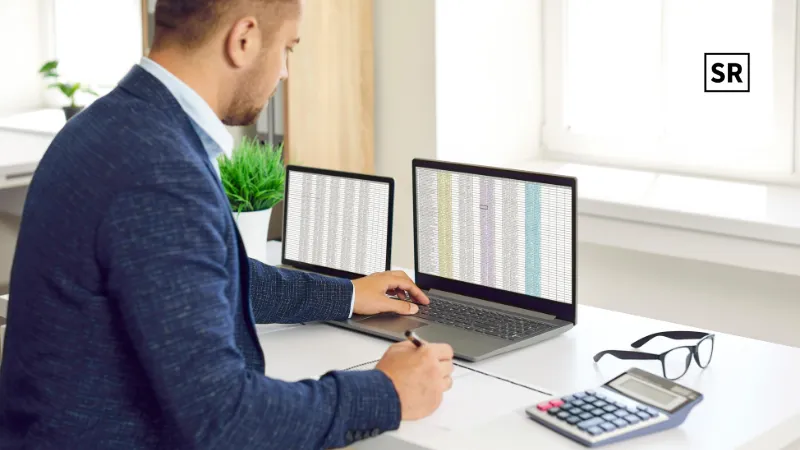
Using numbers in Microsoft Excel is very common, but calculating percentages can be confusing for some people. Percentages are useful for many things, like figuring out discounts in sales reports, checking scores in grade sheets, or analyzing trends in business and finance.
How to Calculate Percentages in Excel
Calculating percentages in Excel is simple once you know the basic steps. A percentage shows a part of a total, and in Excel, you can calculate it using division and multiplication. For example to find what percentage one number is of another, you divide the part by the total and then multiply by 100. In Excel, you can type a formula like =A1/B1*100, where A1 is the number you want the percentage of, and B1 is the total.
Excel also allows you to format numbers directly as percentages. Instead of multiplying by 100, you can select the cell, go to the “Home” tab, and click the “%” button. This automatically changes the decimal into a percentage.
You can also calculate percentage increases or decreases. Subtract the old number from the new number, divide the result by the old number, and then convert it into a percentage. Excel makes it easy to do this quickly, especially when working with large sets of data, so you don’t have to calculate percentages manually for each number.
Automatic percentage calculation in Excel
Automatic percentage calculation in Excel allows the program to quickly figure out percentages without you having to do the calculations manually. Instead of dividing numbers and multiplying by 100 Excel can automatically display values as percentages using formulas or built-in formatting options.
For instance, if one cell has the total value and another cell has a part of that total, you can use a formula like =A1/B1 and then format the result as a percentage. Excel will instantly show the value as a percentage, saving time and reducing mistakes.
This feature is helpful for tasks such as finding discounts, calculating student scores, or analyzing business growth. It makes managing large amounts of data easier, allows quick updates, and ensures that all percentages in your worksheet are correct and consistent.
How to Calculate Percentage of Variation in Excel
Step #1: Calculate Percentage Change
Let’s take an example of fuel prices. Yesterday, fuel cost ₹91 per liter, and today it is ₹97 per liter. This means the price has gone up by ₹6 per liter. To find the percentage increase, use this formula:
Percentage Change = (New Price – Old Price) ÷ Old Price
So here:
(97−91)÷91=0.0659≈6.59%
(97−91)÷91=0.0659≈6.59%
This shows the fuel price increased by about 6.59%.
Step #2: Calculate Original Price from Discount
Now let’s see an example with discounts. Suppose you bought a mobile phone for ₹27,000 after getting a 23% discount. To find the original price:
Calculate the discount amount:
Discount Amount = Discount Price × Discount Percentage
Add the discount amount to the price you paid:
Original Price = Discount Price + Discount Amount
You can also use Excel to make this easier. List your products and their discount percentages in a sheet. Convert the discount percentage column to the percentage format using the Home Ribbon.
Step #3: Calculate Discount in Excel
In Excel, you can calculate the discount amount with a simple formula:=A4*C4
How to Automatically Calculate Percentage in Excel
Automatically calculating percentages in Excel is an easy way to save time and avoid doing math by hand. Instead of calculating percentages yourself, Excel can do it quickly using formulas and built-in formatting options.
For example, if you want to find what percentage one number is of another, you can type a formula like =A1/B1, where A1 is the smaller number and B1 is the total. Then, you can format the cell as a percentage by selecting it and clicking the “%” button in the Home tab. Excel will convert the decimal into a percentage automatically.
You can also calculate percentage changes, like increases or decreases, by subtracting the old value from the new value, dividing the result by the old value, and formatting it as a percentage. This helps you see how much a value has grown or dropped over time.
Using Excel to calculate percentages is very useful when working with large amounts of data, such as sales reports, grades or business statistics. It makes the process faster, ensures accuracy, and allows you to update numbers easily without doing all the math manually.
Conclusion
In conclusion, knowing how to calculate percentages in Excel is a useful skill that makes working with numbers much easier and faster. Whether you are dealing with sales figures, student grades, discounts or business reports, percentages help you understand proportions, changes, and trends clearly. Excel allows you to calculate percentages manually using formulas, but it also has automatic tools that save time, reduce mistakes, and keep your data accurate, even with large datasets.
Features like formatting cells as percentages, calculating percentage increases or decreases, and finding original prices from discounts make Excel a powerful tool for both personal and professional use. By learning these methods, you can analyze data efficiently, make smart decisions and present results in a clear way. Excel’s automatic percentage calculations simplify complex tasks making it an essential tool for students, business users, and professionals alike.
FAQs
What is a percentage in Excel?
A percentage represents a part of a total. In Excel, it can be calculated using formulas or by formatting numbers as percentages.
How can I calculate percentage increase or decrease?
Use the formula (New Value – Old Value)/Old Value and format it as a percentage. This shows how much a value has grown or dropped.
Can Excel calculate percentages automatically?
Yes. By using formulas and formatting options, Excel can automatically show percentages without manually multiplying by 100.